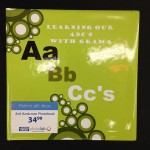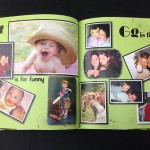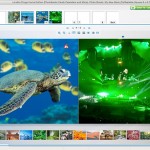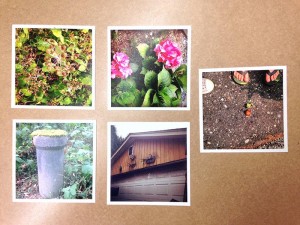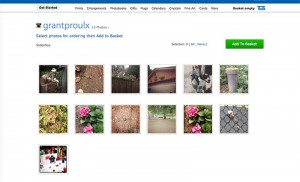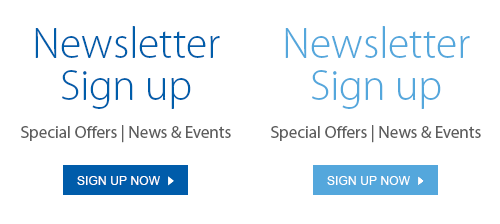The era of 3D printing is upon us, where anything you imagine can be created with the click of a button. So what is 3D printing? In simple terms, 3DP – also known as additive manufacturing – is the process of creating a three-dimensional object from a digital file.
While the majority of 3D-printed objects are made with plastic, the technology has evolved so that objects can now be created with fabric, metal, even food.
For a more in-depth look at the 3D-printing process, watch the video below. And don’t forget to check out the Tiertime UP Mini 3D printer, available for sale now at London Drugs.
In only a few years, 3D printing has gone from a technology with unlimited possibilities but few practical applications to a product that is finally living up to its potential. Below, we take a look at a handful of extremely inventive ways people are using this burgeoning technology.
Becoming Batman

If you’ve ever dreamed of donning the cape and cowl, but lacked Bruce Wayne’s billions and access to military equipment, Julian Checkley and the team at Order 66 Creatures and effects have got you covered. Checkley and co. were able to create the majority of the suit using 3D printing technology, and the costume, which is shockingly realistic looking, was a major hit with cosplay fans. While the suit isn’t crime-fighting ready (the foam and rubber materials won’t stop a punch, let alone a bullet), it is lightweight and comfortable, and can be yours for a little over $8,000.
* * *
Buzz Aldrin’s Spacesuit
In honour of the 50th anniversary of the moon walk in 2019, the Smithsonian National Air and Space Museum is aiming to “Reboot the Suit” and bring back Neil Armstrong’s spacesuit. The Smithsonian’s very first Kickstarter project aims to “conserve, digitize, and display Neil Armstrong’s Apollo 11 spacesuit in time for this milestone anniversary,” using 3D printing technology. Part of the conservation process will be a complete 3D scan of the suit and if the project is successful, the Smithsonian plans to share the data from that scan so that non-space travellers can build their very own space suits and recreate the moon landing in the comfort of their living rooms.
* * *
3D Pizza
In keeping with the space theme, mechanical engineer Anjan Contractor won a $125,000 grant to create a 3D printer that could create food for astronauts. In space. And because it is the greatest food known to mankind, Contractor opted to create a printer that makes pizza. The printer uses food “materials” to create the cheese, crust and a protein base, and is able to cook the pizza as it is being made.
* * *
A 3D Printed ear
Kai Sherwood was born without a right ear, but, thanks to this new technology, the four-year-old has been given the opportunity of a lifetime. Doctors scanned his left earlobe and created a mirror copy from plaster. They then took that mold and crafted a silicone ear that, when attached with a special adhesive, looks almost indistinguishable from the real thing. This is one of the first steps in creating 3D-printed body parts and organs.




 Consumers now have easy access to be able to see first-hand the capabilities of 3D printing at their local London Drugs store. The
Consumers now have easy access to be able to see first-hand the capabilities of 3D printing at their local London Drugs store. The