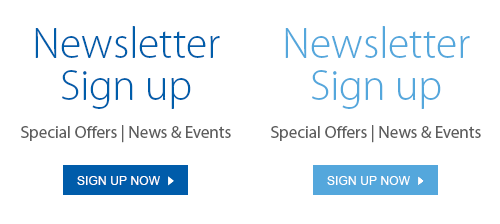Valentines Day 2016 will soon be upon us, and once again the Photolab is here to bail you out—only this time, like never before! If you’ve previously visited this space you are no doubt well aware that personalized greeting cards, created with actual photos that have true meaning to the recipient, are absolutely perfect for hitting it out of the park on occasions such as this. Now, thanks to the Photolab’s new in-store kiosks and website, these Valentine’s Day life-savers are more customizable than ever. Allow me to demonstrate the ease of making a personalized greeting card using the brand-spanking-new in-store kiosks available at all London Drugs locations:
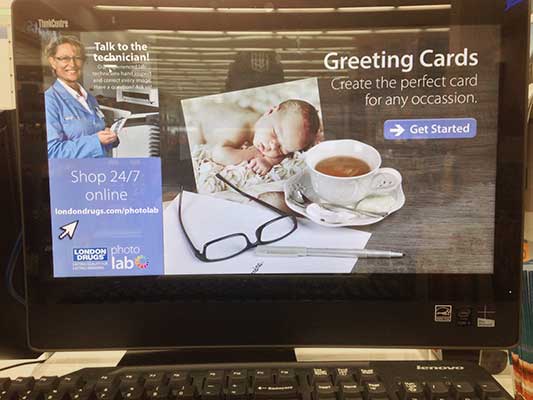
Since these fancy kiosks are so new, I thought I would demonstrate how to use them to make a greeting card. So let’s do as the button says and get started!
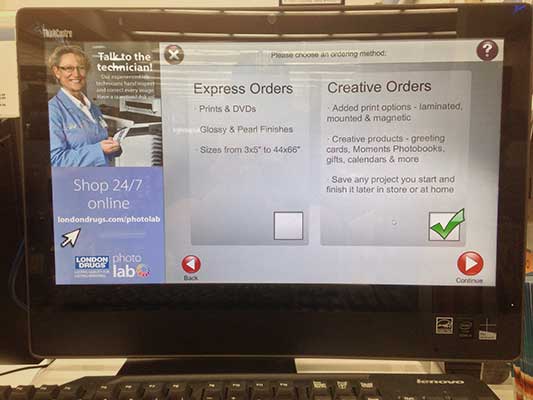
As you can see, the navigation couldn’t be easier to follow.
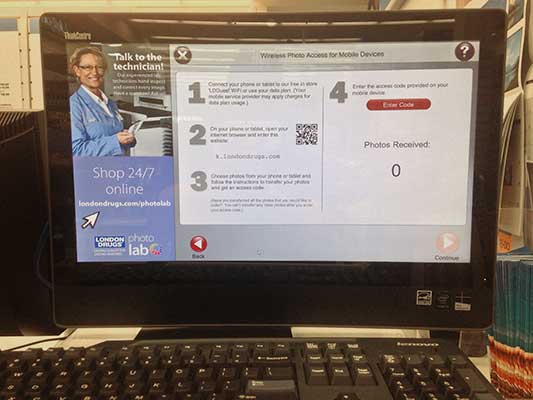
As I mentioned last time around, it’s easy to upload your photos from your mobile device, no cables needed. Just follow the on-screen instructions as they appear on the kiosk:
- Connect to the in-store London Drugs Wi-Fi;
- Once you’re online, go to k.photolab.com;
- From there, follow the step-by-step instructions on your mobile device.
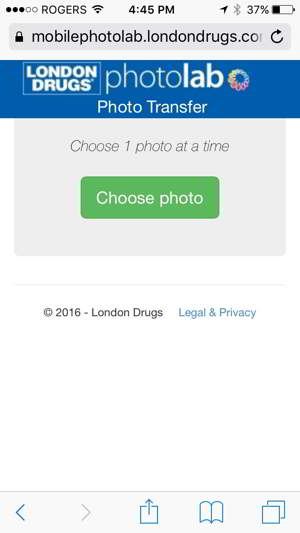
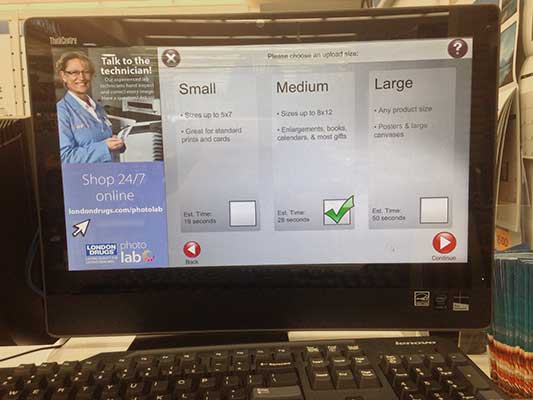
Choose your upload size (I went a little bit larger…I have a tendency to do that).
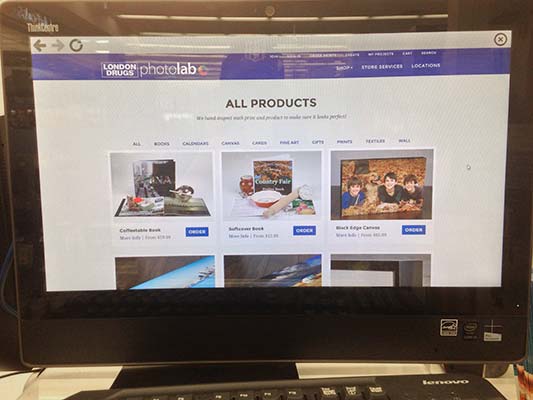
Once you’ve uploaded your photos, you create a card—just like you can from home via the new website.
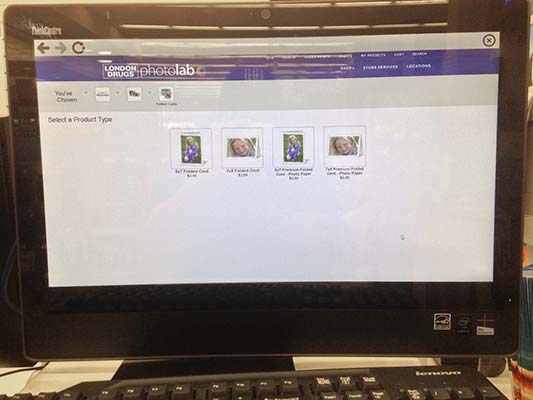
Choose regular or premium paper.
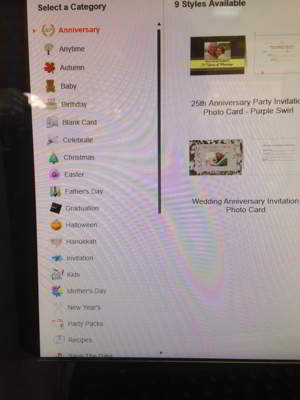
I forgot to make note of the number of theme categories available, but as you can see, there’s a lot.
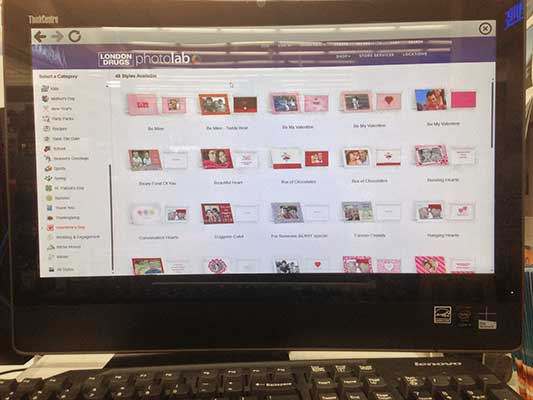
Going with the Valentine’s theme, you can see there are 48(!) different styles to choose from. Send your special someone a different card each Valentine’s Day for the next 48 years. Or, if monogamy is not your thing, send one card to each of the 48 ‘special someones’ in your life. No judgments here, people.
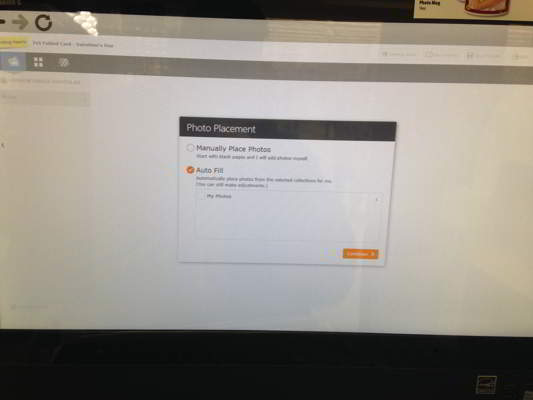
Place the photos manually (drag-and-drop) from your uploaded photo libraries (or Facebook), or the program can auto-fill them to save time—you can still adjust placement and edit each photo while it’s in the template.
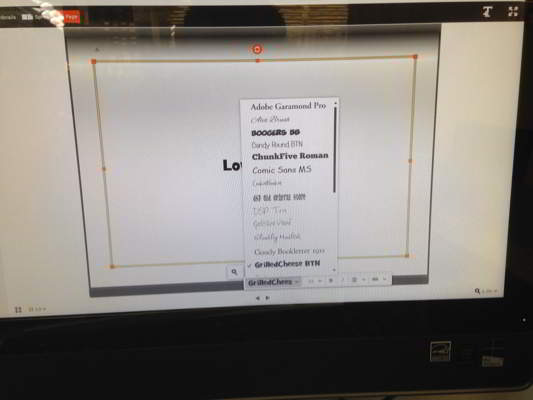
I’m generally skeptical about the quality of online font libraries, but as you can see, this is just part of the selection you can choose from. And there’s a wide variety of fonts too. Quality and quantity!
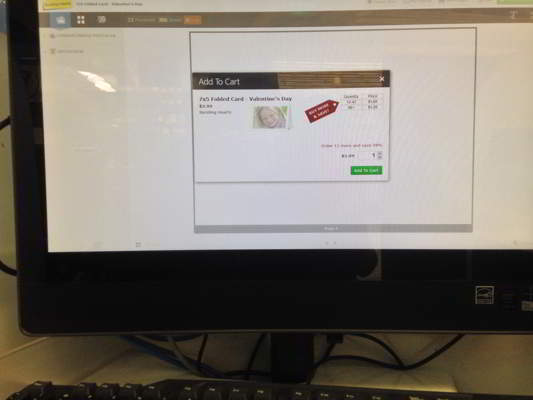
Aaaaaaand there you have it! Once you’re done, just send your cards to the Photolab for printing.
Valentine’s Day means different things to different people, but with this many template styles you’ll find one that’s a perfect fit for your photo and your sentiment—be it elegant, understated, funny, whimsical, over-the-top cheesy…I don’t know…are there any other sentiments for Valentine’s Day? Whether you’re having trouble choosing the right template or you need some advice choosing the right photos, or you’re just more comfortable getting help from a real person, perhaps the best thing about using a kiosk to create your card is that there’s a knowledgeable Photolab technician right there to help you out.
–Grant Proulx