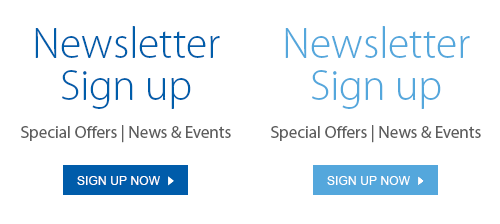With spring just around the corner, and spring cleaning and decluttering well underway, it’s time to turn our attention to one item that probably needs the most cleaning but often gets overlooked: our trusty smartphones. A study by researchers at the University of Arizona showed that cellphones carry 10 times more bacteria than the average toilet! And an accumulation of digital clutter means they may be working less than efficiently, too. Here are four quick tips to effectively clean and declutter your smartphone.
Wipe it Down
Before you deal with the digital clutter on your device, get rid of germs by giving it a good wipe down. In order to avoid damaging your phone, clean your screen with a micro-fibre cloth and a non-drip gel. Give the phone a quick spritz with the gel and rub it gently to avoid scratching the screen. Don’t forget to also wipe the camera lens.
This may also be a good time to freshen up your phone case.
Back it Up
Before embarking on any kind of digital cleaning mission, it’s best to back up your device first. If you have an iPhone, select your Settings. Click on your Name and then iCloud. Select iCloud Backup and click Back up Now. To back up an Android phone on the Google cloud, follow these instructions.
Purge Old Apps
Take a look through your apps. You may find you actually only use a few of them regularly. If you have an iPhone you can easily check how much you’re using your apps. Click on Settings, General, and iPhone Storage. There you’ll see a list of your apps and exactly how much storage they’re taking up and when they were last used. This is a pretty quick and easy way to offload old, unused apps. The apps you use daily should be on the first page of your phone. Everything else can be put into folders. So, for example, all your hotel and airline apps would go into a folder marked Travel and your Candy Crush and Words with Friends apps can be put into a Games folder.
Delete Old Music, Photos, Contacts, and Texts
It’s really tempting to never delete anything from your phone because, hey, you never know when you may need it! The reality, though, is that music and photos take up a lot of space on your device. And after you’ve played Lady Gaga’s Shallow on repeat for two straight weeks, you might just be done with it for awhile.
After you’ve backed up your phone, consider deleting older music, any blurry photos you’re needlessly saving, and while you’re at it, take a look through your contacts and texts. You don’t need those outdated message threads cluttering up your phone any more than you need those old texts from your ex. Delete, delete, delete.
We know it’s hard to let go of things, and just as you agonize over letting go of old books, clothes, or appliances, it’s just as nerve-wracking to delete digital clutter from your phone. But you’ll feel lighter for it, and so will your trusty phone.
If you have any questions about optimizing your technology, our in-store technology experts are always happy to help.