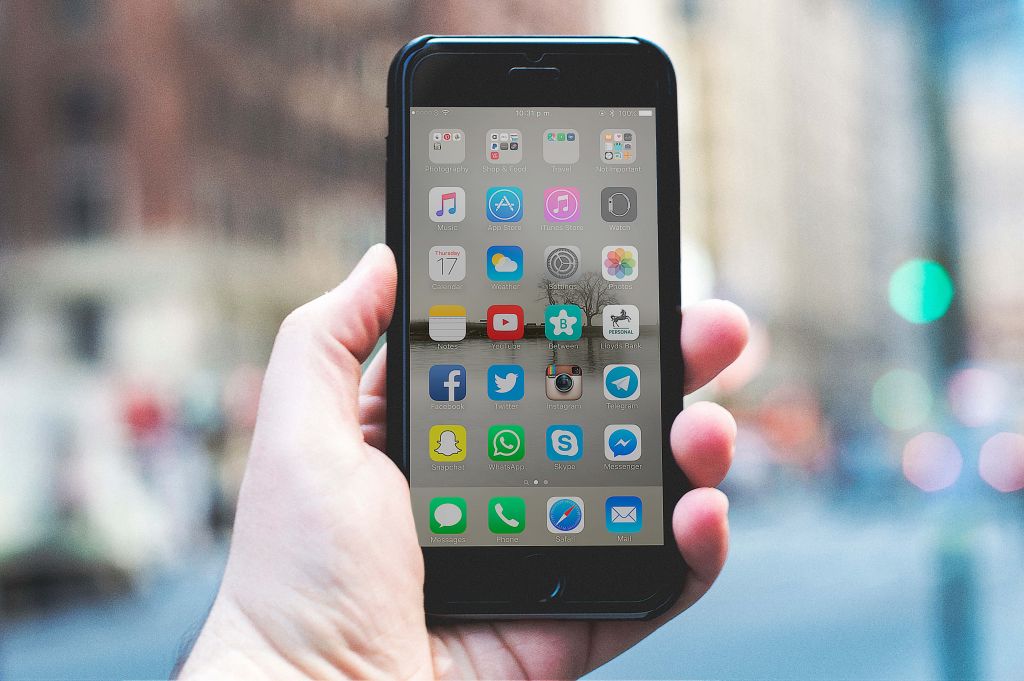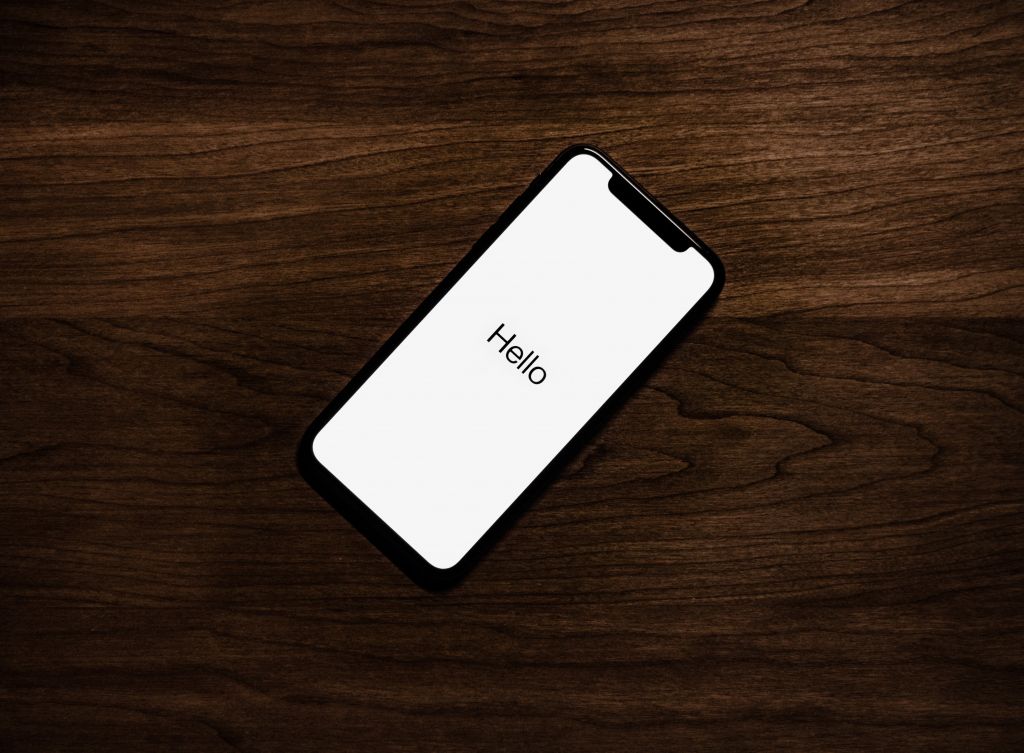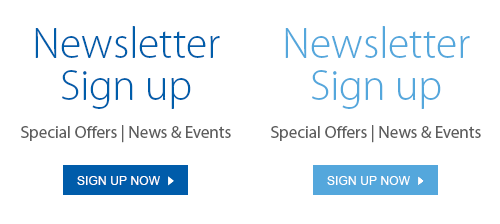Photo by Devon Janse van Rensburg on Unsplash
With the release of the brand new shiny iPhone XS, smartphone fans are clamouring to get their hands on Apple’s latest offering. But you don’t necessarily need a new phone, especially if your current iPhone isn’t all that old.
However, if you’re an iPhone aficionado, you know that after a while it seems as if your phone is slowing down, or just not performing as well as it did when it was the shiny new phone on the block. So how can you improve the performance of your current model and avoid shelling out for the latest one? Here are 6 tips on how to improve your iPhone’s performance.
1. Restart Your iPhone
Photo by Marc-André Julien on Unsplash
If you have ever had to troubleshoot computer issues with your office’s IT expert, you know that the number one step is usually powering off your computer and re-starting it. Similarly many of us rarely turn off our iPhones completely. We generally just plug them in at night without powering them down. Just as shutting down your computer or laptop often helps clear out the bugs causing problems, it can be equally helpful for your iPhone. Hold your power button down for 10 seconds, wait 30 seconds, and then restart your phone.
2. Check Your Software Updates
Updating to the latest version of iOS often fixes bugs and may improve your phone’s performance, while also introducing new features. However, if you have an older model, your phone may not support the latest version, so this strategy will only help newer phones. To check whether or not you’re running the latest version of iOS:
- Click on the Settings app
- Scroll down to General
- Click on Software Update
- If there is an update waiting to be installed, scroll down and click on Install Now. The update will take around 10-15 minutes to complete
3. Shut Down Apps Running in the Background
Photo by Saulo Mohana on Unsplash
To close down your apps, double click the Home button and then swipe the apps up to close them. As was highlighted in our recent post about preserving your iPhone battery, there are two opinions on whether or not to fully close your apps rather than just minimizing them. While double-clicking on an app and fully closing it is what many of us are told to do (since having them running in the background is a drain on the phone’s battery), on the other hand, when you’re fully closing apps down, it takes more power to re-open them every time. For the purposes of speeding up your iPhone, we’re going to suggest trying this technique to see whether or not it makes a difference in your phone’s overall performance.
4. Delete Unused Apps, Photos, Music, and Videos
To identify which of your apps are monopolizing your storage space, here are the steps to check:
- Click on the Settings app
- Scroll down to General
- Click on iPhone Storage
As you scroll down you’ll see the list of your apps and how much space they’re taking up on your phone. This is a great way to decide which of your apps can be deleted. As you tap on the app name you’ll be directed to another screen where you can delete the app.
It’s also a great idea to occasionally scroll through your photos, music, and videos and delete any old media you no longer use, as these can also be slowing your phone down.
5. Turn off Automatic Downloads
Not only will this step improve your phone’s performance, it will also help preserve your battery. Here’s how to do this:
- Click on the Settings app
- Scroll down to iTunes and App Store
- You’ll see several buttons under Automatic Downloads, including Music, Apps, Books and Audiobooks, and Updates. Toggle all buttons to off.
6. Reset Your iPhone
Photo by Saulo Mohana on Unsplash
If you’ve tried all of the above steps and your smartphone is still not performing as you feel it should be, try a full reset. It takes a little longer than merely re-starting, but it can be an effective tool in fixing the bugs slowing down your phone. Press and hold the Home and Power buttons at the same time. Keep holding them until the screen goes black and the Apple logo appears. Once you see that, you can let the buttons go.
Hopefully these tips will fix your performance issues, but if none of these steps work for you then it may be time to admit you need a new phone after all. For all things iPhone, visit London Drugs and speak to our tech experts about all your smartphone needs.