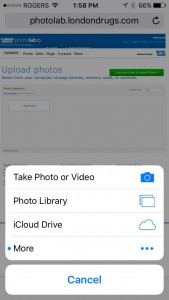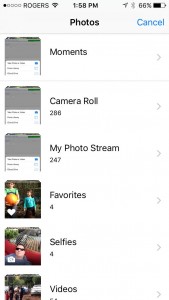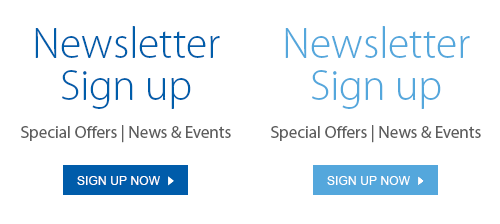Mobile phones seem to have replaced the computer as people’s go-to technology. It used to be that you had to first upload your images from your camera to your computer, and then order prints (side note: I can hear myself beginning to sound like my Dad, my Uncle, and every other old guy in my family who seems to start every sentence with “it used to be…”). However, thanks mostly to flash memory and ‘the cloud’, people don’t need to bother storing their photos on a computer hard drive. So shouldn’t you also be able to order prints directly from your mobile device?
Well, now you can. In fact, the Photolab offers two ways to print your favourite photos directly from your mobile device:
Order Online
Featuring the same-day service, shipping and pickup options available through your computer. Because it’s the exact same Photolab site, only optimized for your mobile dealie.
- Open your favourite browser on your mobile device and go to londondrugs.com.com/photolab
- Browse the Photolab’s great selection of products.
- Click GET STARTED
- Choose the photos from your mobile device by selecting your device
- Order your products and pick-up in-store or have them delivered.
Order in-store at Photolab kiosks with a cable
By connecting to the Photolab’s in-store kiosks, you can do things like make edits to your photos and order bulk images (100 prints or more at a time).
- Plug in your mobile device directly into our in-store Photolab kiosks.
- View and edit your photos on the monitor. Use the enlarge and crop tool to edit the photos just the way you like them!
These two options make ordering prints as simple as any of the thousands of other types of mobile shopping. Now, anywhere there’s internet connectivity, there’s a Photolab to serve you.